To run a Server Availability report
The Server Availability report provides a summary of server reachability and uptime outages with totals. This report presents, for the selected View and time period, all servers within that View and their availability over the period.
Entuity defines a server as a managed host, a VMP platform or an unclassified device with applications. For each server, a stack chart represents the availability status of the server during the reporting period.

To run a Server Availability report:
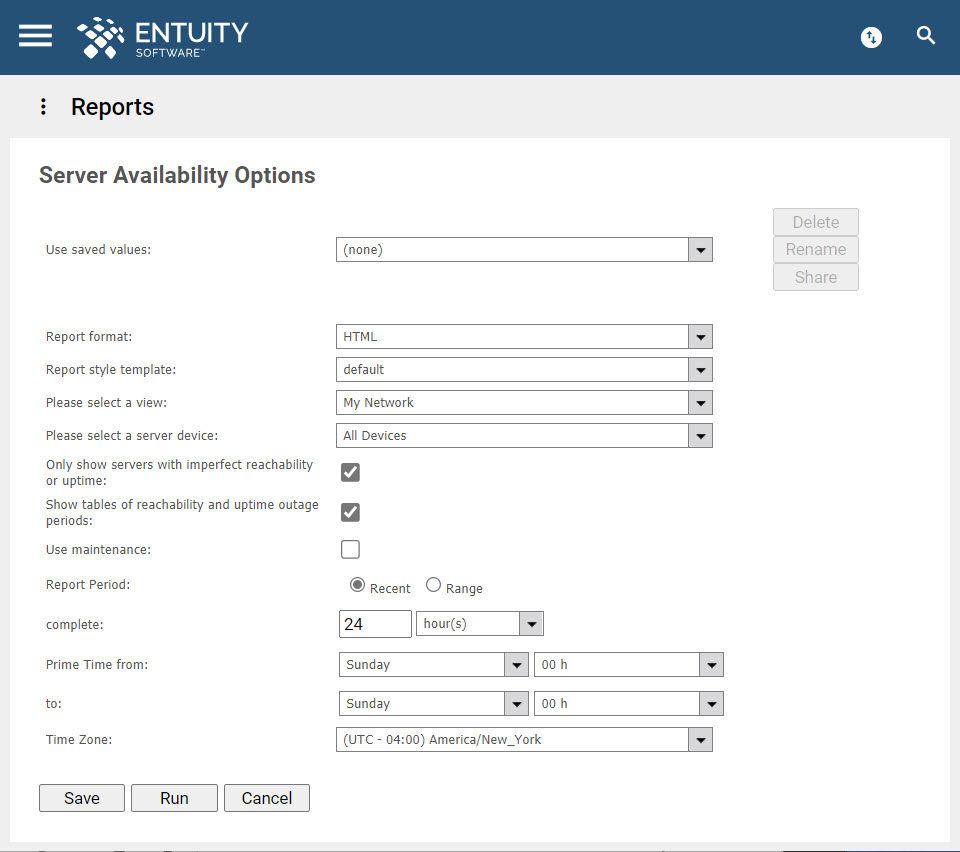
- In the Main Menu, click Reports.
- This will open the Reports page. Click Availability Reports.
- This will open the Availability Reports page. Click Server Availability.
- This will open the Server Availability Options page.
- If you want to reuse previously saved report values, select it in the Use saved values dropdown field.
- Specify the format of the report in the Report format field.
- Specify the View in which is the server device you want to run the report against in the Please select a View dropdown field. From ENA v18.0 P06 upwards, you can drag Views into this field from the Drop Box.
- Specify the server device against which you want to run the report in the Please select a server device dropdown field.
- If you want to only include servers with imperfect reachability or uptime in the report, tick the Only show servers with imperfect reachability or uptime box.
- If you want to include imperfect reachability or uptime tables in the report, tick the Show tables of reachability and uptime outage periods box.
- ENA v18.0 GA upwards: Tick the Use Maintenance box if you want the report to ignore outages during times specified by the Maintenance schedule.
- Specify if you want the Report Period to be a Recent period or across a Range.
- Specify the time within the reporting period for which the report is applicable in the Prime Time fields, e.g. between 09:00 and 17:00 each day.
- ENA v17.0 P08 upwards: Specify the time zone to which you want the reporting period to apply. By default, this is set to None, which means that the time zone of the host/consolidation server is used.
- Click Save to save your report values, Run to run immediately, or click Cancel.

Comments
0 comments
Please sign in to leave a comment.